Difference between revisions of "Getting Started with Your Contributor Account"
| Line 18: | Line 18: | ||
* any phone number, email or social media accounts you want to include | * any phone number, email or social media accounts you want to include | ||
Those who supply no photo will have a generic profile graphic displayed. As a matter of style and for consistency of tone, lawyers are referred to in the third person and by their first name. The Clicklaw Wikibooks coordinator may edit bios for length and tone.<br /> | Those who supply no photo will have a generic profile graphic displayed. As a matter of style and for consistency of tone, lawyers are referred to in the third person and by their first name. The Clicklaw Wikibooks coordinator may edit bios for length and tone.<br /> | ||
==== Logging in to your new account ==== | ==== Logging in to your new account ==== | ||
Revision as of 22:46, 20 December 2016
This is a help page for contributors or users.
- This page contains no legal help information.
- See other Clicklaw Wikibooks Guides.
Getting started[edit]
Accounts and contributor bio pages[edit]
Account and password[edit]
Unless your organization uses a single organization-wide account for making edits, each contributor will receive a username and bio page. Users set their own password when they open their invitation to set up an account. By default usernames are the editor's first and last name separated by a space, e.g. "Nate Russell". Usernames for organizations' accounts may be the full name of the organization, e.g. "Peoples' Law Schoool", an acronym, e.g. "LSLAP" (for Law Students Legal Advice Program), or program name, e.g. "Dial-A-Law" for the Canadian Bar Association BC Branch's Dial-A-Law program.
Honorifics, e.g. "Judge" or "QC", are not included in the username, although honorifics can be mentioned elsewhere. If you are an editor but have not yet received an email invitation with your account, contact editor@clicklaw.bc.ca. Editors set their own passwords and can change their email address using the "Preferences" tab.
Contributor bio pages[edit]
Editors and contributors with usernames receive a bio page. See bio page examples. The bio page will link to your content and include your name and a brief professional biography at a minimum. It may also include a link your firm's website, a profile picture, and contact information (phone, email, social media). Bio pages credit and introduce contributors, but Courthouse Libraries BC must not be seen to be promoting certain lawyers over others. Self-laudatory claims and adjectives should be avoided. To set up the bio page, we require:
- 100-250 word bio
- website URL, email, and social media accounts (optional)
- profile photo portrait at least 150 px wide (optional)
- any phone number, email or social media accounts you want to include
Those who supply no photo will have a generic profile graphic displayed. As a matter of style and for consistency of tone, lawyers are referred to in the third person and by their first name. The Clicklaw Wikibooks coordinator may edit bios for length and tone.
Logging in to your new account[edit]
- Everyone who contributes to Clicklaw Wikibooks will be given an account. All of your work is linked to your account, so it’s important to use the same account every time.
- You will receive an email from "wikisupport@clicklaw.bc.ca" containing your username and password.
- Go to http://wiki.clicklaw.bc.ca/.
- Use the "Log in" button at the top right to log in with the username and password supplied in the email.
- Change your password to something secure that you will remember (if you need to find the Change Password page, it’s http://wiki.clicklaw.bc.ca/index.php?title=Special:ChangePassword).

Setting up your Watchlist and alerts[edit]
Click the star icon on all pages assigned to you (include your contributor bio page). This lets you monitor a page and know if someone changes it or leaves feedback. You will only need to do this once for all your pages at the account setup stage, and also ensure that your preferences are set to receive email alerts for changes.
Steps for adding pages to your watchlist and setting up email alerts for changes to pages on your watchlist are discussed below.
Organizations with one username and account for editing might handle dozens of pages, but organizations should still take this step.
Adding pages to watchlist[edit]
To add a page to your watchlist you must be logged in. From the page you wish to add, click the star icon beside the "History" tab. 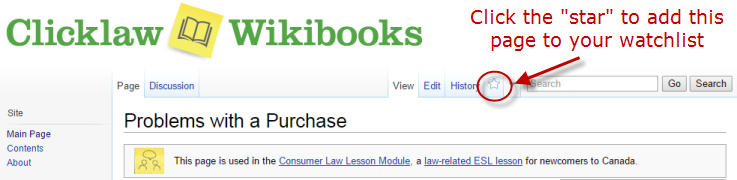
View your watchlist[edit]
Access the Watchlist from the top menu, or from the left menu. Once you are on the My Watchlist page, see the list of recent changes from the last several days.
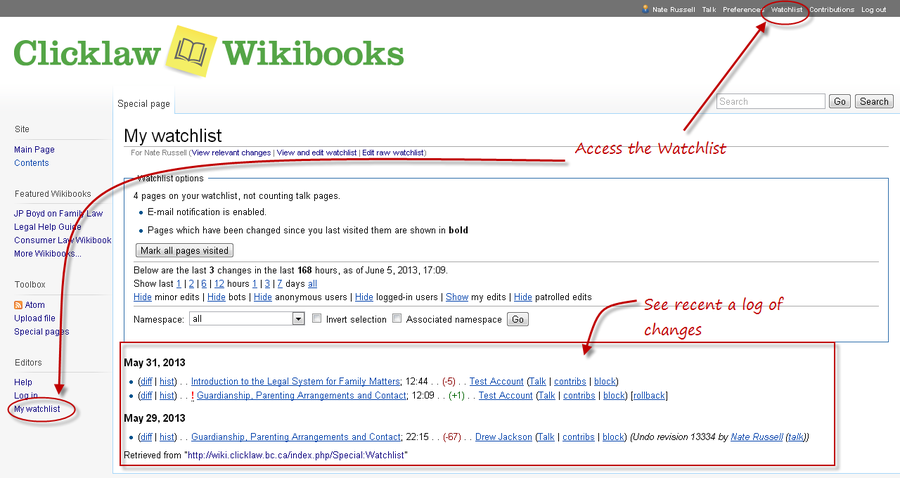
Edit your watchlist[edit]
Delete pages you no longer want to watch or receive notifications about. Check the box beside the name of the page you want to delete from the watchlist, then click "Remove titles". The pages will be deleted from the watchlist only, not from the wiki.
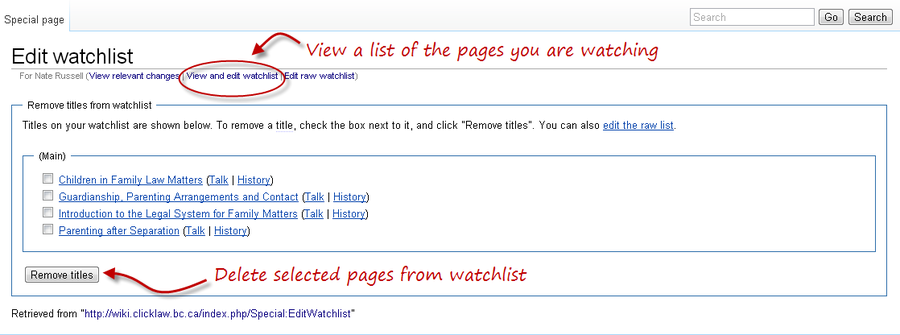
Email notifications for watchlist[edit]
To enable email notification, which will let you know as soon as an edit is made to a page you watch, select "Preferences" from the top menu, select the "User profile" tab, then at the bottom under "E-mail options" select "E-mail me when a page or a file on my watchlist is changed." You can also control notifications about changes to your user talk page through this menu.
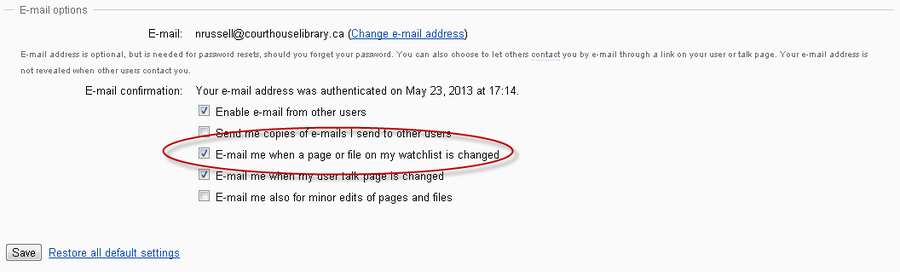
Note: Email alerts will happen when pages are altered by another editor, however feedback left by visitors to the site will not generate an email alert. To see feedback from your watched pages while logged in, visit: http://wiki.clicklaw.bc.ca/index.php?title=Special:ArticleFeedbackv5Watchlist