Difference between revisions of "How to Navigate around Clicklaw Wikibooks"
Jump to navigation
Jump to search
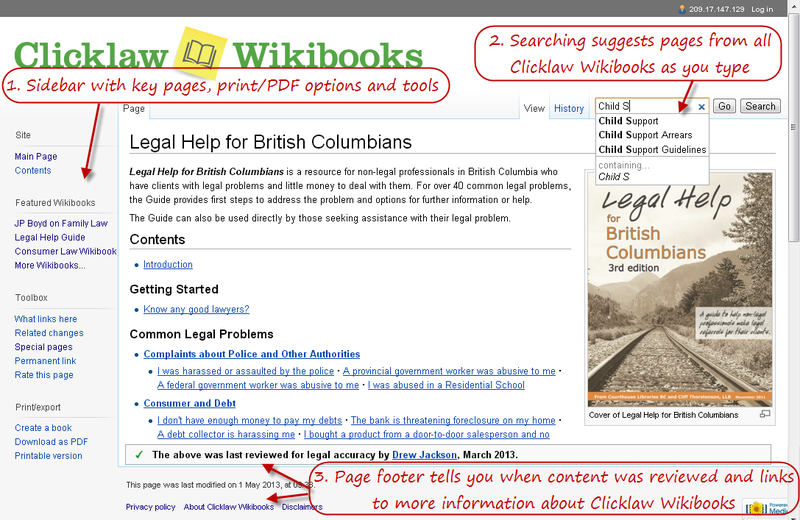
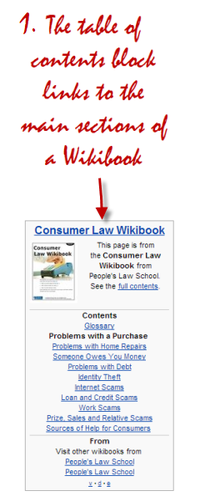
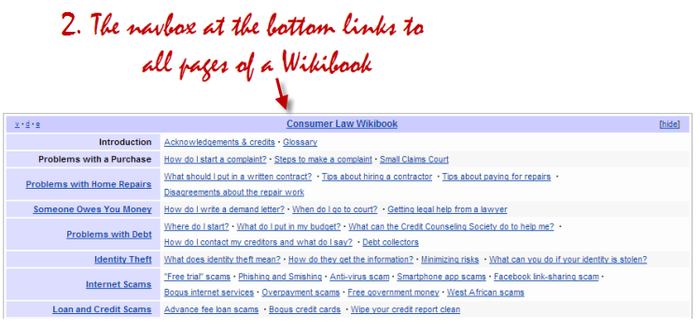
Drew Jackson (talk | contribs) m (38 revisions: Pages for site cutover, part 27) |
|||
| (17 intermediate revisions by one other user not shown) | |||
| Line 1: | Line 1: | ||
==Main navigation elements== | |||
When viewing any page on Clicklaw Wikibooks, you'll find three main navigation elements: | When viewing any page on Clicklaw Wikibooks, you'll find three main navigation elements: | ||
| Line 5: | Line 7: | ||
# The search box on the top right of each page enables a full text search over all Clicklaw Wikibooks. | # The search box on the top right of each page enables a full text search over all Clicklaw Wikibooks. | ||
[[File:How_to_navigate_around_the_wiki.png| | [[File:How_to_navigate_around_the_wiki.png|border|800px|center|link=]] | ||
==Wikibook navigation elements== | |||
[[File:Table_of_contents_block.png|border|200px|right|link=]] | |||
For pages within a Clicklaw Wikibook, there are two additional navigation elements that enable you to navigate around the Wikibook: | For pages within a Clicklaw Wikibook, there are two additional navigation elements that enable you to navigate around the Wikibook: | ||
# The table of contents block towards the top right of every page, which provides links to main sections of a Wikibook. | |||
# The navigation box (called a "navbox") at the bottom of every page, which provides links to all pages of a Wikibook; the navbox is like a sitemap for a specific Wikibook title. | |||
[[File:Navbox_example.png|border|700px|left|link=]] | |||
[[File: | |||
{{Template:Navbox for Clicklaw Wikibooks Guide|type=guide}} | {{Template:Navbox for Clicklaw Wikibooks Guide|type=guide}} | ||
Latest revision as of 21:03, 29 March 2013
When viewing any page on Clicklaw Wikibooks, you'll find three main navigation elements:
- The sidebar gives you access to important pages and commands on Clicklaw Wikibooks. For example, there is a link to the main page of the site, shortcuts to specific Wikibook titles, and printing options.
- The tabs on the top of each page enable visitors to see previous versions of the page and enable contributors to make edits and discuss the page.
- The search box on the top right of each page enables a full text search over all Clicklaw Wikibooks.
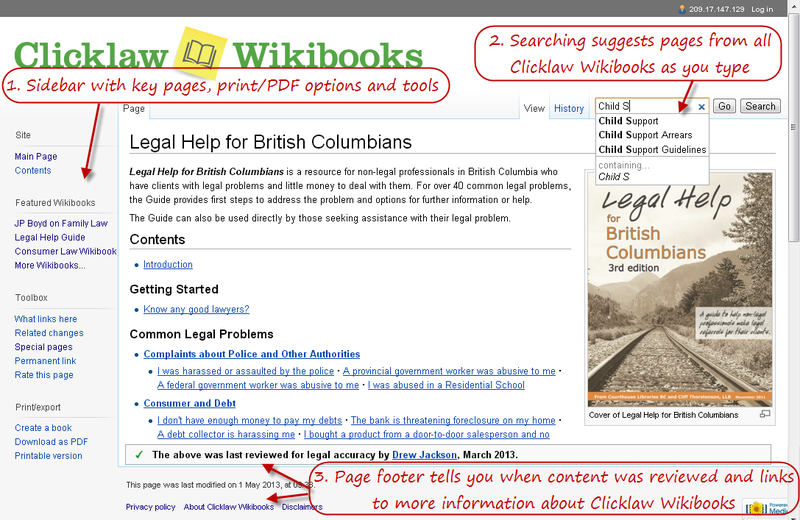
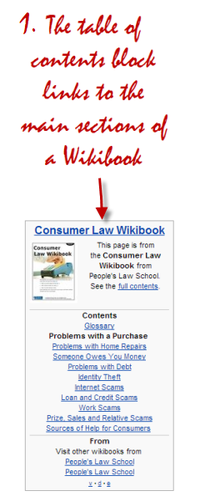
For pages within a Clicklaw Wikibook, there are two additional navigation elements that enable you to navigate around the Wikibook:
- The table of contents block towards the top right of every page, which provides links to main sections of a Wikibook.
- The navigation box (called a "navbox") at the bottom of every page, which provides links to all pages of a Wikibook; the navbox is like a sitemap for a specific Wikibook title.
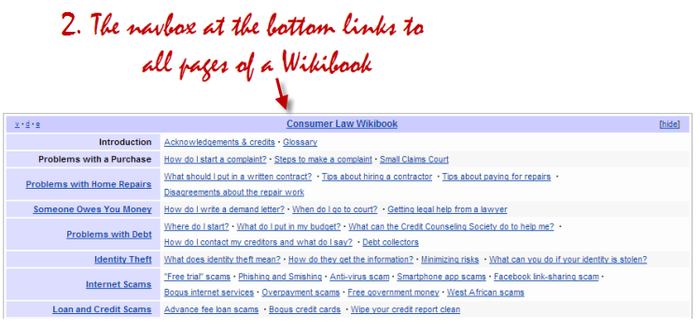
| |||||||||||||||||||||||||||||||||||