Difference between revisions of "Creating images"
From Clicklaw Wikibooks
Drew Jackson (talk | contribs) |
Drew Jackson (talk | contribs) |
||
| Line 1: | Line 1: | ||
| − | This page includes tips In creating thumbnail images for use on the main Clicklaw website. | + | This page includes tips In [[Requirements for images for thumbnails|creating thumbnail images]] for use on the main Clicklaw website. |
| − | == Cropping an image in preparation for Clicklaw | + | |
| + | == Cropping an image in preparation for Clicklaw == | ||
An example of cropping an image as you would like it to be viewed on Clicklaw: | An example of cropping an image as you would like it to be viewed on Clicklaw: | ||
| Line 17: | Line 18: | ||
* take a digital photo of the item. | * take a digital photo of the item. | ||
| − | You can then use an image editing tool to open the image and prepare it to upload to Clicklaw. | + | You can then use an [[Tools for creating images|image editing tool]] to open the image and prepare it to upload to Clicklaw. |
{{Clicklaw Website Contributor Guide Navbox|type=guide}} | {{Clicklaw Website Contributor Guide Navbox|type=guide}} | ||
<noinclude>__NOGLOSSARY__</noinclude> | <noinclude>__NOGLOSSARY__</noinclude> | ||
Revision as of 18:18, 1 April 2013
This page includes tips In creating thumbnail images for use on the main Clicklaw website.
Cropping an image in preparation for Clicklaw
An example of cropping an image as you would like it to be viewed on Clicklaw:
| Not Clicklaw ready | Clicklaw-ready |
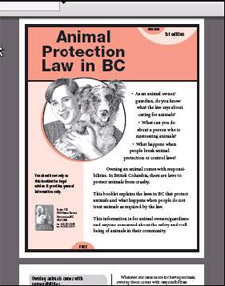 |
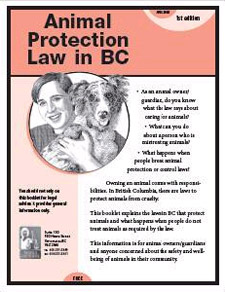
|
Adding resources not available in digital form
If you want to add a resource to Clicklaw that is not available in digital form, there are two ways to create an image for the Clicklaw thumbnail:
- scan the item (for example, the front cover of a book), or
- take a digital photo of the item.
You can then use an image editing tool to open the image and prepare it to upload to Clicklaw.
| ||||||||||||||||||||||||||||||||||