Difference between revisions of "Adding a new resource"
Desy Wahyuni (talk | contribs) m |
Nate Russell (talk | contribs) |
||
| (18 intermediate revisions by 2 users not shown) | |||
| Line 1: | Line 1: | ||
{{ | {{GUIDEPAGE}} | ||
[[Category:Clicklaw Website Contributor Guide]] | |||
Through the Clicklaw contributor site, you can '''add a resource''' that is from your organization. | Through the [https://admin.clicklaw.bc.ca Clicklaw contributor site], you can '''add a resource''' that is from your organization. Before you begin to add a new resource, take a few moments to collect some information about it – this will save you time! See [http://clicklaw.bc.ca/content/guidelines Clicklaw Content Criteria and Guidelines] to determine if a resource is suitable for adding to Clicklaw. | ||
# Log in as a Clicklaw contributor. | # Log in as a Clicklaw contributor. | ||
# Click “Add resources” on the contributor homepage or in the left menu bar of the contributor site. This brings up the “Add a resource” form. <br /><br />[[File:adding_new_resource_1.jpg]]<br /><br /> | # Click “Add resources” on the contributor homepage or in the left menu bar of the contributor site. This brings up the “Add a resource” form. <br /><br />[[File:adding_new_resource_1.jpg | link=]]<br /><br /> | ||
# Complete the '''From''' section to indicate who produced your resource. If applicable, select a collaborator(s) from the drop-down list.<br /><br />[[File:adding_new_resource_2.jpg]]<br /><br /> | # Complete the '''From''' section to indicate who produced your resource. If applicable, select a collaborator(s) from the drop-down list.<br /><br />[[File:adding_new_resource_2.jpg | link=]]<br /><br /> | ||
# Select '''one section of Clicklaw''' that your resource best fits in. Since resources can only appear in a single section of Clicklaw, it is important to identify the primary purpose of your resource.<br /><br />[[File:adding_new_resource_3.jpg]]<br /><br /> | # Select '''one section of Clicklaw''' that your resource best fits in. Since resources can only appear in a single section of Clicklaw, it is important to identify the primary purpose of your resource. <br /><br />[[File:adding_new_resource_3.jpg | link=]]<br /><br /> | ||
# '''Describe your resource''' by entering the title, URL (the website address), and some other details.<br /><br />[[File:adding_new_resource_4.jpg]]<br /><br /> | #'''Describe your resource''' by entering the title, URL (the website address), and some other details.<br /><br />[[File:adding_new_resource_4.jpg | link=]]<br /><br /> | ||
# '''Categorize your resource''' based on categories from the Clicklaw taxonomy, and tags that you type in. | # '''Categorize your resource''' based on categories from the Clicklaw taxonomy, and tags that you type in. | ||
#*Select topics/subtopics and add tags.<br />[[File:adding_new_resource_5a.jpg | link=]]<br /> | |||
#*Select resource type and media formats.<br />[[File:adding_new_resource_5b.jpg | link=]] | |||
# '''Select any additional media formats.''' If your resource is available in another media format, you can include a link to the additional format. For example, your organization may have produced a video that is based on a PDF guide that covers the same content. | # '''Select any additional media formats.''' If your resource is available in another media format, you can include a link to the additional format. For example, your organization may have produced a video that is based on a PDF guide that covers the same content. | ||
# '''Select any additional language'''. If your resource is available in a language other than English, you can include a link to the additional language version(s) of your resource.<br /><br />[[File:adding_new_resource_6.jpg]]<br /><br /> | # '''Select any additional language'''. If your resource is available in a language other than English, you can include a link to the additional language version(s) of your resource.<br /><br />[[File:adding_new_resource_6.jpg | link=]]<br /><br /> | ||
# Once you have completed the form, you can '''Publish''' your resource or '''Save as Draft'''.<br /><br />[[File: | # Once you have completed the form, you can '''Publish''' your resource or '''Save as Draft'''.<br /><br />[[File:adding_new_resource_7.jpg | link=]]<br /><br /> | ||
At any point as you are adding a resource, you can click the '''Preview resource''' tab to see how your entry will display on the public site. (Note that the preview is still in the context of the contributor site, so isn’t exactly the same as the public site.) | |||
If you do preview your resource, be aware that your work may not have been saved yet. To save your work, go back to the '''Add resource''' tab and click the '''Save as Draft''' or '''Publish''' button before you’re done. | |||
[[File:Adding_new_resource_8.jpg |center| link=]]<br /><br /> | |||
{{ | {{Clicklaw Website Contributor Guide Navbox|type=guide}} | ||
<noinclude>__NOGLOSSARY__</noinclude> | |||
Latest revision as of 19:35, 28 February 2014
This is a help page for contributors or users.
- This page contains no legal help information.
- See other Clicklaw Wikibooks Guides.
Through the Clicklaw contributor site, you can add a resource that is from your organization. Before you begin to add a new resource, take a few moments to collect some information about it – this will save you time! See Clicklaw Content Criteria and Guidelines to determine if a resource is suitable for adding to Clicklaw.
- Log in as a Clicklaw contributor.
- Click “Add resources” on the contributor homepage or in the left menu bar of the contributor site. This brings up the “Add a resource” form.
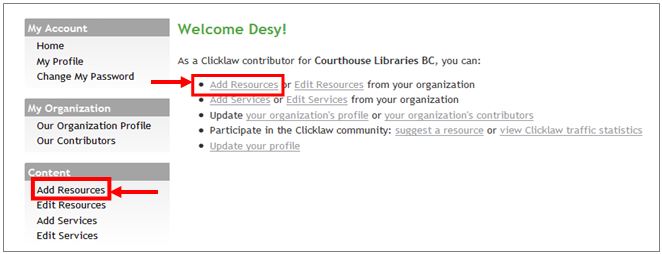
- Complete the From section to indicate who produced your resource. If applicable, select a collaborator(s) from the drop-down list.
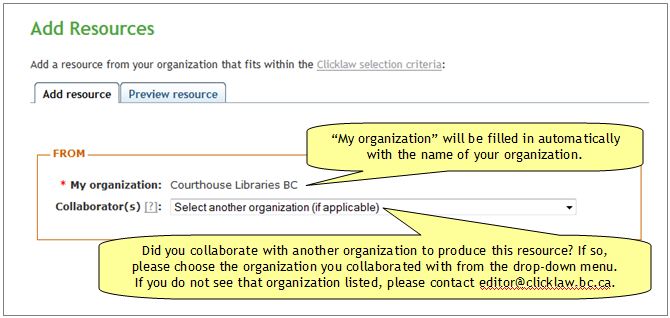
- Select one section of Clicklaw that your resource best fits in. Since resources can only appear in a single section of Clicklaw, it is important to identify the primary purpose of your resource.
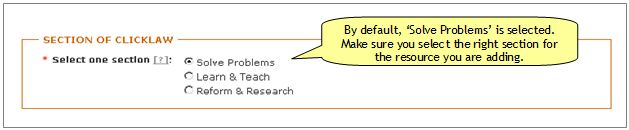
- Describe your resource by entering the title, URL (the website address), and some other details.
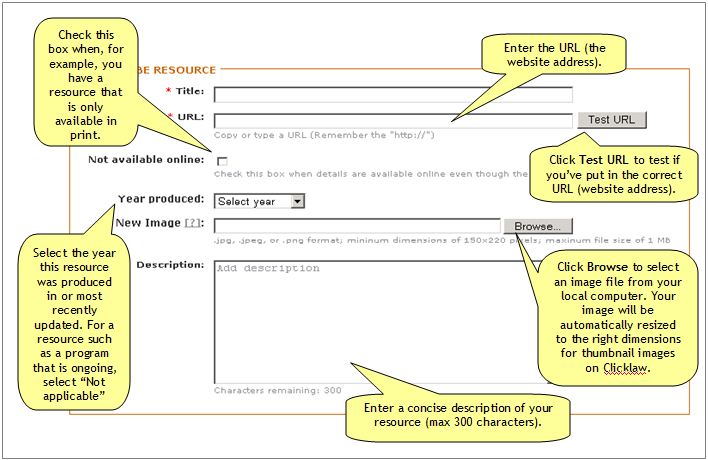
- Categorize your resource based on categories from the Clicklaw taxonomy, and tags that you type in.
- Select topics/subtopics and add tags.
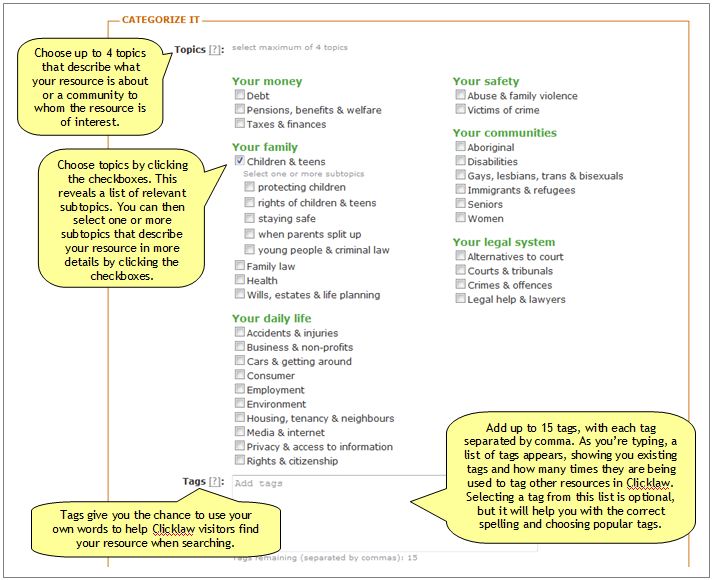
- Select resource type and media formats.
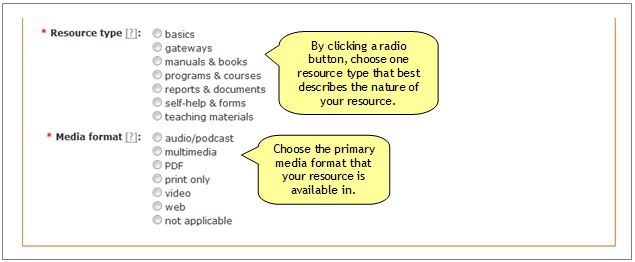
- Select topics/subtopics and add tags.
- Select any additional media formats. If your resource is available in another media format, you can include a link to the additional format. For example, your organization may have produced a video that is based on a PDF guide that covers the same content.
- Select any additional language. If your resource is available in a language other than English, you can include a link to the additional language version(s) of your resource.
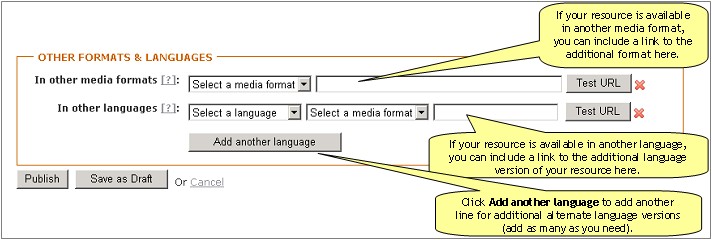
- Once you have completed the form, you can Publish your resource or Save as Draft.
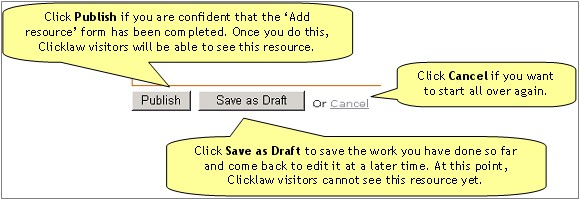
At any point as you are adding a resource, you can click the Preview resource tab to see how your entry will display on the public site. (Note that the preview is still in the context of the contributor site, so isn’t exactly the same as the public site.)
If you do preview your resource, be aware that your work may not have been saved yet. To save your work, go back to the Add resource tab and click the Save as Draft or Publish button before you’re done.
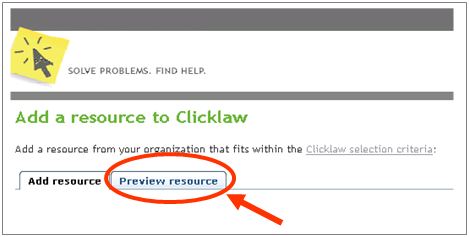
| ||||||||||||||||||||||||||||||||||