Difference between revisions of "Deleting a resource"
Jump to navigation
Jump to search
Desy Wahyuni (talk | contribs) m |
Desy Wahyuni (talk | contribs) |
||
| (16 intermediate revisions by 3 users not shown) | |||
| Line 1: | Line 1: | ||
{{ | {{GUIDEPAGE}} | ||
[[Category:Clicklaw Website Contributor Guide]] | |||
You may want to delete a resource from Clicklaw, if for example you have taken the resource off your own website. | You may want to delete a resource from Clicklaw, if for example you have taken the resource off your own website. '''Please note that if you delete a resource, it will be completely removed from Clicklaw.''' Keep in mind that each resource is tracked using Google Analytics and we collect web traffic data over time, so avoid deleting a resource unless it really is no longer available. | ||
# Log in as a Clicklaw contributor. | # Log in as a Clicklaw contributor. | ||
| Line 8: | Line 8: | ||
# You will see a list of all your organization’s resources in that section. To delete your resource, click '''Delete '''under Actions. | # You will see a list of all your organization’s resources in that section. To delete your resource, click '''Delete '''under Actions. | ||
#* Alternatively, you can click '''View/Edit''' to view the resource, and click on the '''Delete this resource''' button at the bottom.<br /><br />[[File:Deleting_resource_2.jpg | link=]]<br /><br /> | #* Alternatively, you can click '''View/Edit''' to view the resource, and click on the '''Delete this resource''' button at the bottom.<br /><br />[[File:Deleting_resource_2.jpg | link=]]<br /><br /> | ||
# You will see a dialogue box asking you to send notes to Clicklaw Editors. Explain why the resource will be deleted, for example the publication is discontinued and has been taken off your own website, and then click '''Delete'''. This helps Clicklaw Editors stay better connected to what is happening with your resources. If you change your mind, you could still click '''Cancel''' and your resource will not be deleted.<br /><br />[[File:Deleting_resource_3.jpg | link=]]<br /><br /> | |||
{{ | {{Clicklaw Website Contributor Guide Navbox|type=guide}} | ||
<noinclude>__NOGLOSSARY__</noinclude> | |||
Latest revision as of 18:16, 27 August 2014
This is a help page for contributors or users.
- This page contains no legal help information.
- See other Clicklaw Wikibooks Guides.
You may want to delete a resource from Clicklaw, if for example you have taken the resource off your own website. Please note that if you delete a resource, it will be completely removed from Clicklaw. Keep in mind that each resource is tracked using Google Analytics and we collect web traffic data over time, so avoid deleting a resource unless it really is no longer available.
- Log in as a Clicklaw contributor.
- Click “edit resources” on the contributor homepage or in the left menu of the contributor site.
- Click the tab for the section of Clicklaw where the resource you wish to delete was originally published or saved as a draft.
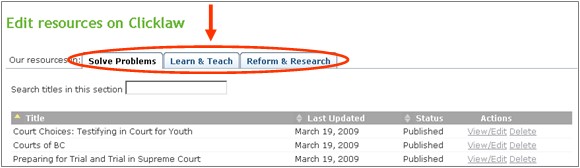
- You will see a list of all your organization’s resources in that section. To delete your resource, click Delete under Actions.
- Alternatively, you can click View/Edit to view the resource, and click on the Delete this resource button at the bottom.
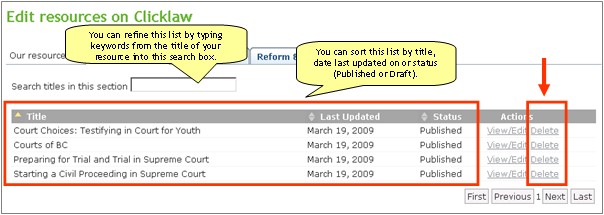
- Alternatively, you can click View/Edit to view the resource, and click on the Delete this resource button at the bottom.
- You will see a dialogue box asking you to send notes to Clicklaw Editors. Explain why the resource will be deleted, for example the publication is discontinued and has been taken off your own website, and then click Delete. This helps Clicklaw Editors stay better connected to what is happening with your resources. If you change your mind, you could still click Cancel and your resource will not be deleted.
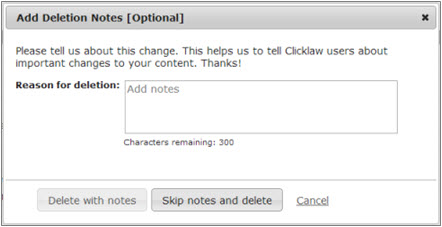
| ||||||||||||||||||||||||||||||||||