Difference between revisions of "Editing an in-person service and its locations"
Jump to navigation
Jump to search
Desy Wahyuni (talk | contribs) |
Desy Wahyuni (talk | contribs) |
||
| (12 intermediate revisions by 3 users not shown) | |||
| Line 1: | Line 1: | ||
{{GUIDEPAGE}} | |||
[[Category:Clicklaw Website Contributor Guide]] | |||
You may want to edit a service that you have saved as a draft or a published service that needs to be updated. On the contributor site, in-person services are listed in a way that allows you to easily locate individual locations. | You may want to edit a service that you have saved as a draft or a published service that needs to be updated. On the contributor site, in-person services are listed in a way that allows you to easily locate individual locations. | ||
# Log in as a Clicklaw contributor. | # Log in as a Clicklaw contributor. | ||
# Click “Edit services” on the contributor homepage or in the left menu bar of the contributor site.<br /><br />[[File:Editing_in_person_service_1.jpg | link=]]<br /><br /> | # Click “Edit services” on the contributor homepage or in the left menu bar of the contributor site.<br /><br />[[File:Editing_in_person_service_1.jpg | link=]]<br /><br /> | ||
# You will see a list of all your organization’s in-person services.<br /><br />[[File:Editing_in_person_service_2.jpg | link=]]<br /><br /> | # You will see a list of all your organization’s in-person services. To edit a service or a location, click '''View/Edit'''. For details on how to work through the form, see [[Adding a new service]] or [[Adding a new location]]<br /><br />[[File:Editing_in_person_service_2.jpg | link=]]<br /><br /> | ||
# | # Once you have made your desired changes, click '''Publish''' to make the changes visible on the public Clicklaw site, or click '''Cancel''' to start over. | ||
# | # After clicking '''Publish''', you will see a dialogue box asking you to send notes to Clicklaw Editors. Please select the type of change (minor or major), write the notes, and click '''Publish'''. Describe the changes that your audience will find useful, because the Clicklaw Editors may write about it on the Clicklaw Blog. If you would like to start over, click '''Cancel''' to return to the editing form. <br /><br />[[File:Editing_resource_5.jpg | link=]]<br /> | ||
<br /> | |||
When you publish a service after making any changes, the status of all the locations associated with this service will be changed to "Published". After you click '''Publish''', the changes can take up to 15 minutes to appear on the website. | |||
{{Clicklaw Website Contributor Guide Navbox|type=guide}} | |||
{{ | <noinclude>__NOGLOSSARY__</noinclude> | ||
Latest revision as of 18:26, 27 August 2014
This is a help page for contributors or users.
- This page contains no legal help information.
- See other Clicklaw Wikibooks Guides.
You may want to edit a service that you have saved as a draft or a published service that needs to be updated. On the contributor site, in-person services are listed in a way that allows you to easily locate individual locations.
- Log in as a Clicklaw contributor.
- Click “Edit services” on the contributor homepage or in the left menu bar of the contributor site.
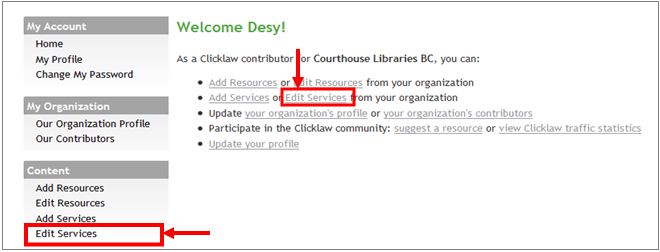
- You will see a list of all your organization’s in-person services. To edit a service or a location, click View/Edit. For details on how to work through the form, see Adding a new service or Adding a new location
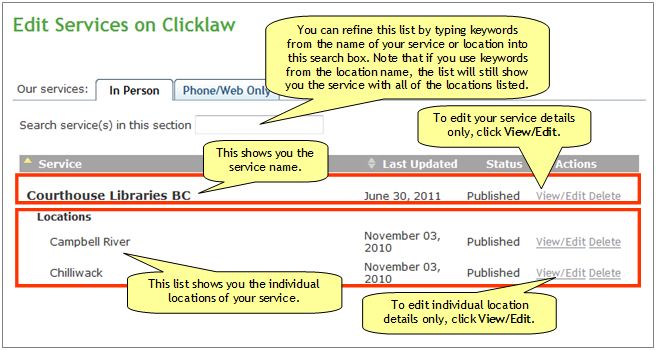
- Once you have made your desired changes, click Publish to make the changes visible on the public Clicklaw site, or click Cancel to start over.
- After clicking Publish, you will see a dialogue box asking you to send notes to Clicklaw Editors. Please select the type of change (minor or major), write the notes, and click Publish. Describe the changes that your audience will find useful, because the Clicklaw Editors may write about it on the Clicklaw Blog. If you would like to start over, click Cancel to return to the editing form.
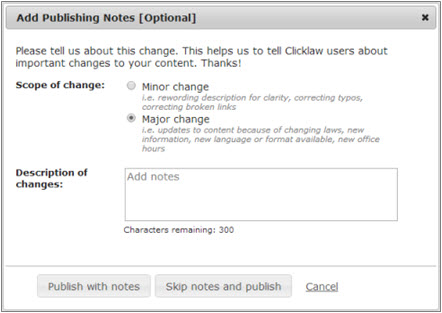
When you publish a service after making any changes, the status of all the locations associated with this service will be changed to "Published". After you click Publish, the changes can take up to 15 minutes to appear on the website.
| ||||||||||||||||||||||||||||||||||