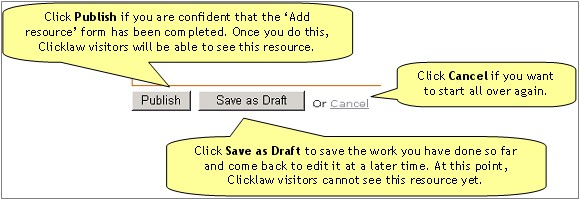Difference between revisions of "Adding a new resource"
Jump to navigation
Jump to search
Desy Wahyuni (talk | contribs) |
Desy Wahyuni (talk | contribs) |
||
| Line 1: | Line 1: | ||
Through the Clicklaw contributor site, you can '''add a resource''' that is from your organization. | Through the Clicklaw contributor site, you can '''add a resource''' that is from your organization. | ||
{{Tipsbox for Clicklaw Wiki | |||
| width = 100% | |||
| tips = Before you begin to add a new resource, take a few moments to collect some information about it – this will save you time! | |||
See [[Clicklaw selection criteria]] to determine if a resource is suitable for adding to Clicklaw. | |||
}} | |||
# Log in as a Clicklaw contributor. | # Log in as a Clicklaw contributor. | ||
Revision as of 18:03, 22 April 2010
Through the Clicklaw contributor site, you can add a resource that is from your organization.
Template:Tipsbox for Clicklaw Wiki
- Log in as a Clicklaw contributor.
- Click “Add resources” on the contributor homepage or in the left menu bar of the contributor site. This brings up the “Add a resource” form.
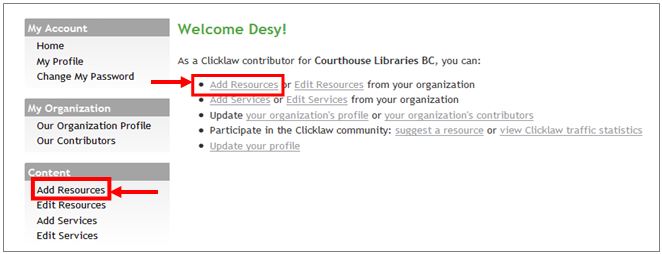
- Complete the From section to indicate who produced your resource. If applicable, select a collaborator(s) from the drop-down list.
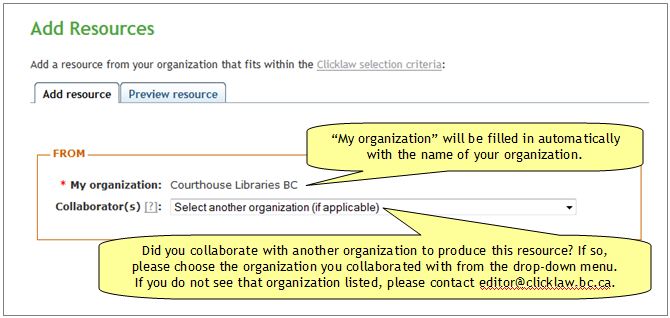
- Select one section of Clicklaw that your resource best fits in. Since resources can only appear in a single section of Clicklaw, it is important to identify the primary purpose of your resource.
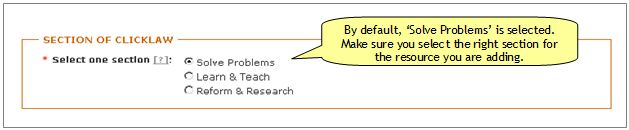
- Describe your resource by entering the title, URL (the website address), and some other details.
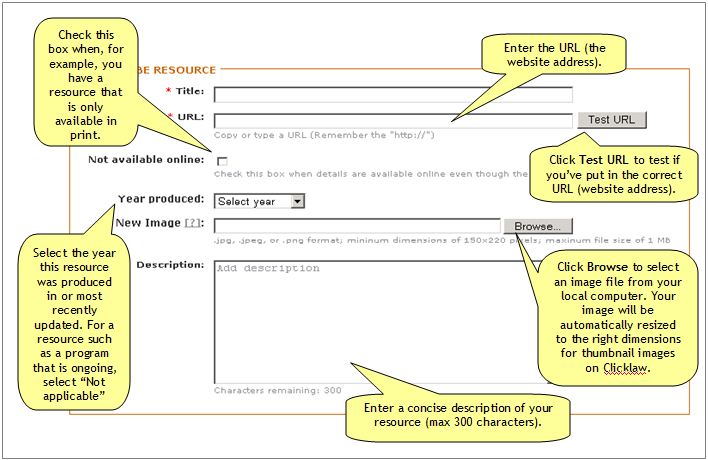
- Categorize your resource based on categories from the Clicklaw taxonomy, and tags that you type in.
- Select topics/subtopics and add tags.
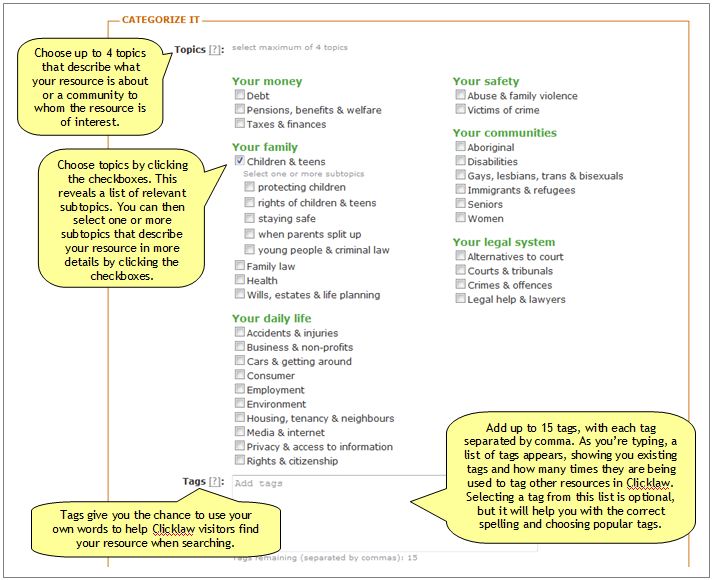
- Select resource type and media formats.
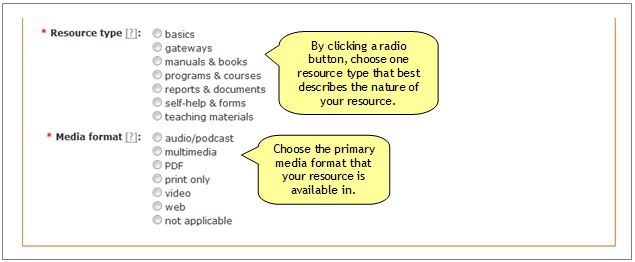
- Select topics/subtopics and add tags.
- Select any additional media formats. If your resource is available in another media format, you can include a link to the additional format. For example, your organization may have produced a video that is based on a PDF guide that covers the same content.
- Select any additional language. If your resource is available in a language other than English, you can include a link to the additional language version(s) of your resource.
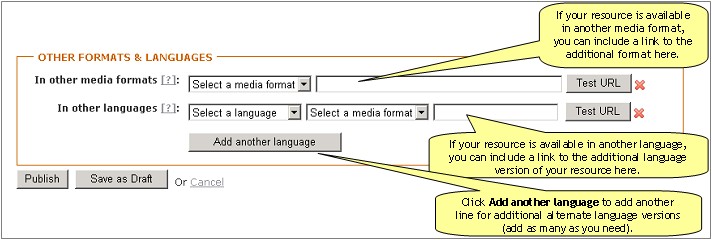
- Once you have completed the form, you can Publish your resource or Save as Draft.