Difference between revisions of "Editing a resource"
Jump to navigation
Jump to search
Desy Wahyuni (talk | contribs) m |
Desy Wahyuni (talk | contribs) |
||
| Line 1: | Line 1: | ||
You may want to edit a resource that you have saved as a draft or a resource that has just recently been updated on your organization’s website. | You may want to edit a resource that you have saved as a draft or a resource that has just recently been updated on your organization’s website. | ||
| Line 10: | Line 8: | ||
# Once you have made your desired changes, click '''Publish''' to make the changes visible on the public Clicklaw site, or click '''Cancel''' to start over. | # Once you have made your desired changes, click '''Publish''' to make the changes visible on the public Clicklaw site, or click '''Cancel''' to start over. | ||
<br /><br /> | |||
{{: | {{Template:Navbox for Clicklaw Wiki|type=guide}} | ||
Revision as of 05:35, 22 April 2010
You may want to edit a resource that you have saved as a draft or a resource that has just recently been updated on your organization’s website.
- Log in as a Clicklaw contributor.
- Click “edit resources” on the contributor homepage or in the left menu of the contributor site.
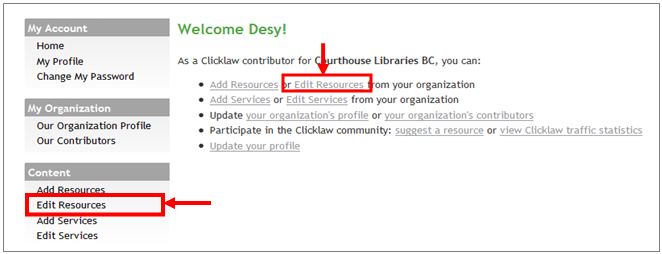
- Click the tab for the section of Clicklaw where the resource you wish to edit was originally published or saved as a draft.
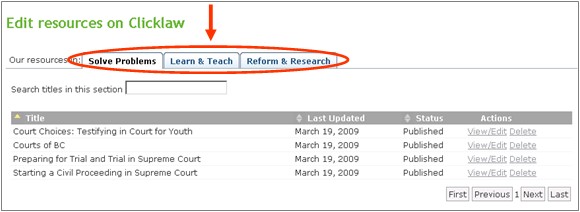
- You will see a list of all your organization’s resources in that section. To edit your resource, click View/Edit.
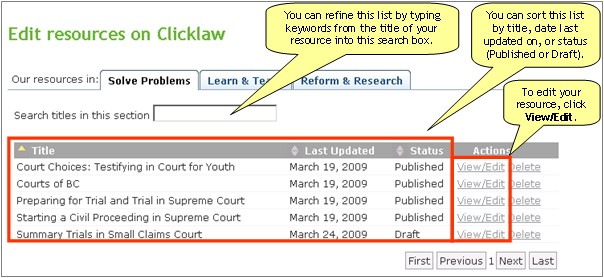
- Click the Edit resource tab to make changes to the resource entry. For details on how to work through the form, see the ‘Adding a new resource’ section of this guide.
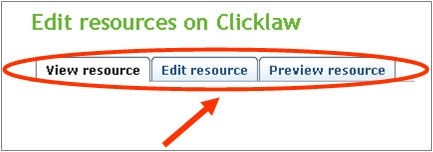
- Once you have made your desired changes, click Publish to make the changes visible on the public Clicklaw site, or click Cancel to start over.