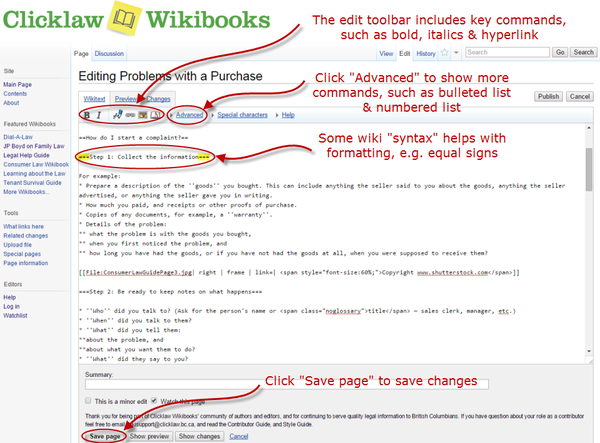Difference between revisions of "Editing a Page on Clicklaw Wikibooks"
Jump to navigation
Jump to search
Desy Wahyuni (talk | contribs) |
Desy Wahyuni (talk | contribs) |
||
| Line 1: | Line 1: | ||
#Login to your account on the wiki. | #Login to your account on the wiki. | ||
#Navigate to the page that you want to edit. | #Navigate to the page that you want to edit. | ||
#Click on the "edit" tab (to edit the whole page) or click on the "edit" link for a particular section. | #Click on the "edit" tab (to edit the whole page) or click on the "edit" link for a particular section.<br /><br /> | ||
[[File:Editing_a_page_on_the_wiki.png | 600px | link=]]<br /><br /> | |||
#You can make changes to the text in the edit window, and click on the “Save page” button to save your changes.<br /><br /> | |||
[[File:Editing_a_page_on_the_wiki.png | 600px | link=]] | |||
#You can make changes to the text in the edit window, and click on the “Save page” button to save your changes. | |||
[[File:Editing_a_page_on_the_wiki_2.png | 600px | link=]] | [[File:Editing_a_page_on_the_wiki_2.png | 600px | link=]] | ||
Revision as of 17:53, 21 September 2012
- Login to your account on the wiki.
- Navigate to the page that you want to edit.
- Click on the "edit" tab (to edit the whole page) or click on the "edit" link for a particular section.
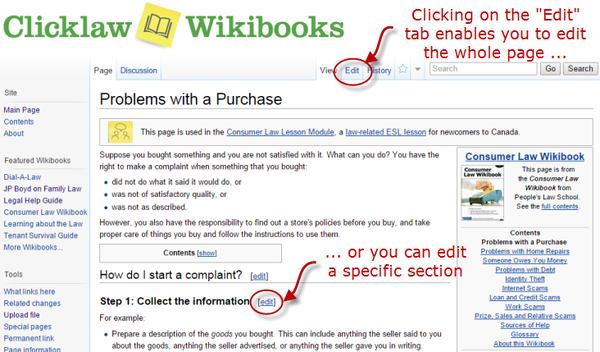
- You can make changes to the text in the edit window, and click on the “Save page” button to save your changes.