Difference between revisions of "Editing a Page on Clicklaw Wikibooks"
m (moved Editing a Page on the Wiki to Editing a Page on Clicklaw Wikibooks: Aligning page name with shift to Wikibooks) |
|||
| Line 6: | Line 6: | ||
#Click on the "edit" tab (to edit the whole page) or click on the "edit" link for a particular section.<br /><br />[[File:Editing_a_page_on_the_wiki.png | 600px | link=]]<br /><br /> | #Click on the "edit" tab (to edit the whole page) or click on the "edit" link for a particular section.<br /><br />[[File:Editing_a_page_on_the_wiki.png | 600px | link=]]<br /><br /> | ||
#You can make changes to the text in the edit window, and click on the “Save page” button to save your changes.<br /><br />[[File:Editing_a_page_on_the_wiki_2.png | 600px | link=]] | #You can make changes to the text in the edit window, and click on the “Save page” button to save your changes.<br /><br />[[File:Editing_a_page_on_the_wiki_2.png | 600px | link=]] | ||
==Using wiki codes== | |||
Wikis feature their own "syntax" or codes. For example, to make a numbered list, you put each item on a separate line and start the line with a pound symbol: | |||
{| style="border-collapse: collapse; border-width: 1px; border-style: solid; border-color: #000" | |||
|- | |||
! style="border-style: solid; border-width: 1px"| This wiki code | |||
! style="border-style: solid; border-width: 1px"| Results in this display on the page | |||
|- | |||
| style="border-style: solid; border-width: 1px"| | |||
<tt># One</tt><br /> | |||
<tt># Two</tt><br /> | |||
<tt>## Two point one</tt><br /> | |||
<tt># Three</tt> | |||
| style="border-style: solid; border-width: 1px"| | |||
# One | |||
# Two | |||
## Two point one | |||
# Three | |||
|} | |||
The good news is that there are not very many wiki codes, and many of them (for example, bold, italics, hyperlink) also have toolbar buttons that you can use that will automatically insert the codes. | |||
As well, the Clicklaw wiki includes a [[Wiki cheat sheet | Clicklaw Wiki Cheatsheet]] featuring the key codes. | |||
Also on the wiki is a [[Wiki style guide | Clicklaw Wiki Style Guide]] that highlights key style and word usage for pages on the Clicklaw wiki. | |||
== Note about updating resources in Legal Help for British Columbians == | == Note about updating resources in Legal Help for British Columbians == | ||
Revision as of 06:05, 28 March 2013
How to edit a page
- Login to your account on the wiki.
- Navigate to the page that you want to edit.
- Click on the "edit" tab (to edit the whole page) or click on the "edit" link for a particular section.
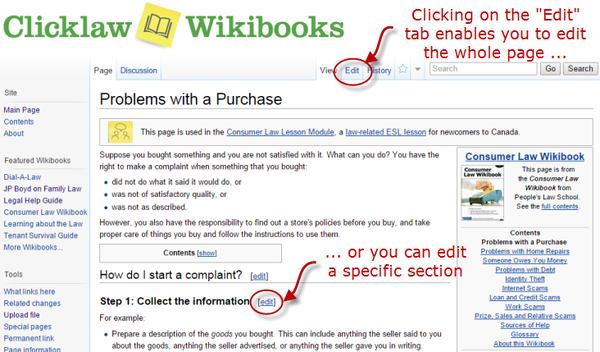
- You can make changes to the text in the edit window, and click on the “Save page” button to save your changes.
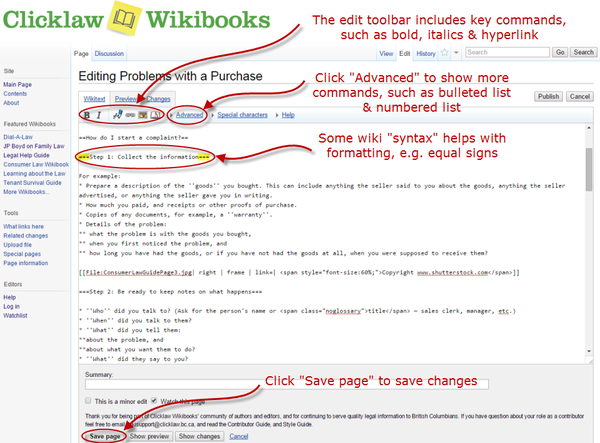
Using wiki codes
Wikis feature their own "syntax" or codes. For example, to make a numbered list, you put each item on a separate line and start the line with a pound symbol:
| This wiki code | Results in this display on the page |
|---|---|
|
# One |
|
The good news is that there are not very many wiki codes, and many of them (for example, bold, italics, hyperlink) also have toolbar buttons that you can use that will automatically insert the codes.
As well, the Clicklaw wiki includes a Clicklaw Wiki Cheatsheet featuring the key codes. Also on the wiki is a Clicklaw Wiki Style Guide that highlights key style and word usage for pages on the Clicklaw wiki.
Note about updating resources in Legal Help for British Columbians
For contributors updating resources for the guide Legal Help for British Columbians, please see the explanatory note on the Resource List discussion page. (Resources are managed as individual pages that are then automatically consolidated on a single Resource List.)
| |||||||||||||||||||||||||||||||||||