Difference between revisions of "Editing your organization's profile"
Jump to navigation
Jump to search
Desy Wahyuni (talk | contribs) m |
Desy Wahyuni (talk | contribs) |
||
| Line 1: | Line 1: | ||
An '''organization profile''' contains information about your organization that Clicklaw visitors will see. | An '''organization profile''' contains information about your organization that Clicklaw visitors will see. | ||
| Line 16: | Line 14: | ||
|} | |} | ||
<br /> | <br /> | ||
{{: | {{Template:Navbox for Clicklaw Wiki|type=guide}} | ||
Revision as of 05:33, 22 April 2010
An organization profile contains information about your organization that Clicklaw visitors will see.
- Log in as a Clicklaw contributor.
- Click “your organization’s profile” if you’re on the contributor homepage or click “Our organization profile” in the left menu of the contributor site.
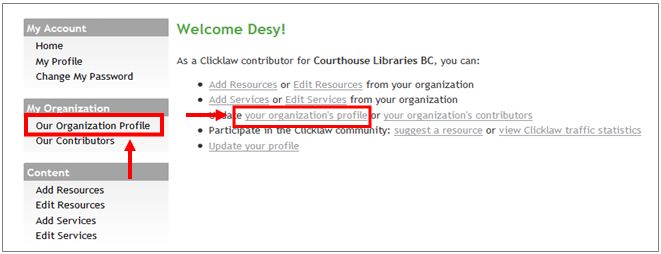
- Click the Edit profile tab.
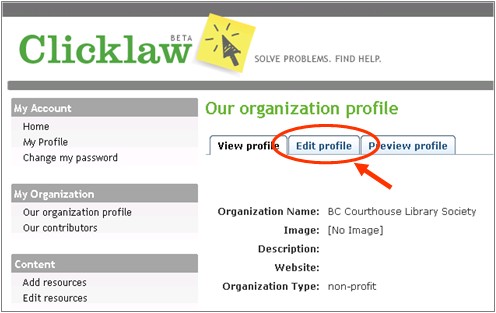
- Enter all the required information and click the Publish button when you’re done.
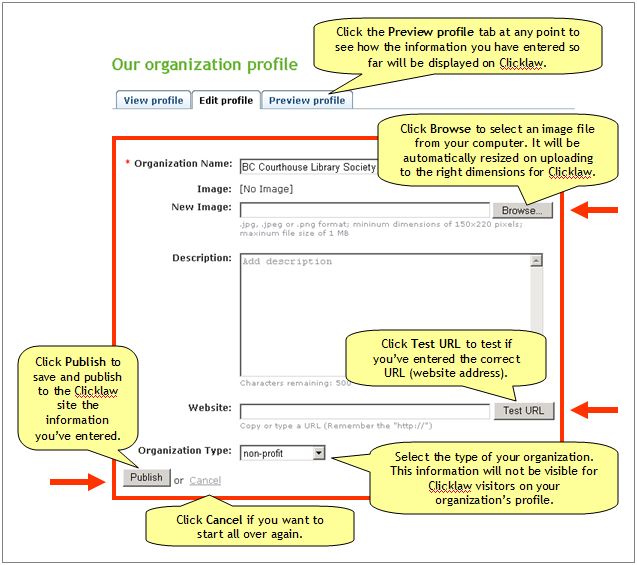
Tips
|