Difference between revisions of "Putting a resource into draft mode"
Jump to navigation
Jump to search
Drew Jackson (talk | contribs) m (1 revision) |
Drew Jackson (talk | contribs) |
||
| Line 8: | Line 8: | ||
# Click '''OK'''. This will put the resource into draft mode.<br /><br />[[File:Putting_resource_into_draft_2.jpg | link=]] | # Click '''OK'''. This will put the resource into draft mode.<br /><br />[[File:Putting_resource_into_draft_2.jpg | link=]] | ||
<br /> | <br /> | ||
When you are ready to make it visible again on Clicklaw website, simply [[Editing a resource | edit the resource]] and click '''Publish'''. | |||
{{Clicklaw Website Contributor Guide Navbox|type=guide}} | |||
{{ | <noinclude>__NOGLOSSARY__</noinclude> | ||
Revision as of 17:30, 1 April 2013
You may want to hide a resource from public view temporarily, if for example it is out of date and no longer legally accurate, but you are working on an update. By putting it into draft mode, you do not have to re-enter all the information about it. Simply edit it when it becomes ready for public view again.
- Log in as a Clicklaw contributor.
- Click Edit resources on the contributor homepage or in the left menu of the contributor site.
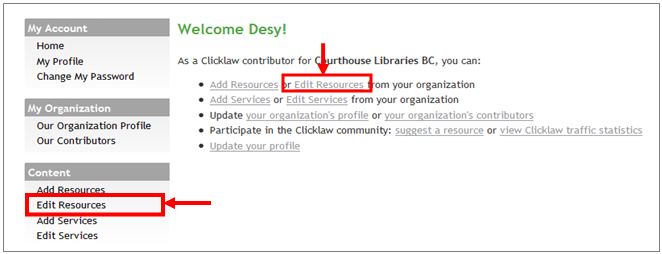
- Click the tab for the section of Clicklaw where the resource you wish to edit was originally published or saved as a draft.
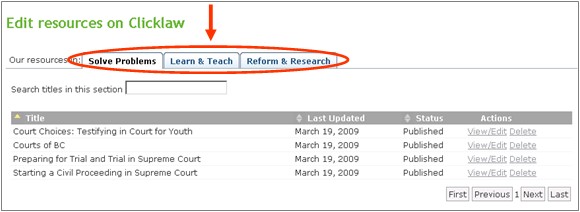
- You will see a list of all your organization’s resources in that section. To edit your resource, click View/Edit.
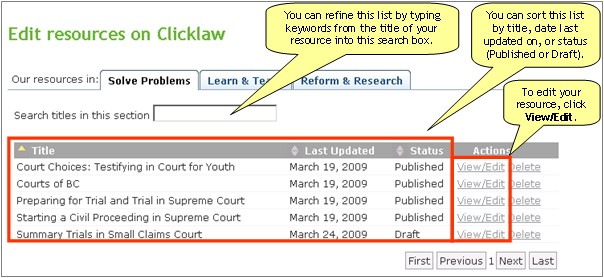
- Scroll down to the bottom and click Unpublish this resource.
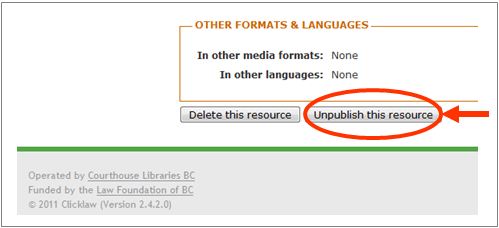
- Click OK. This will put the resource into draft mode.
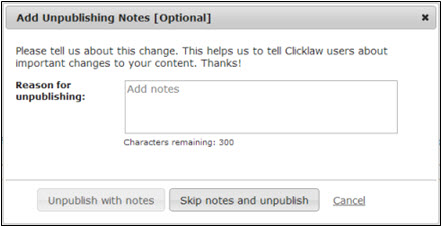
When you are ready to make it visible again on Clicklaw website, simply edit the resource and click Publish.
| ||||||||||||||||||||||||||||||||||