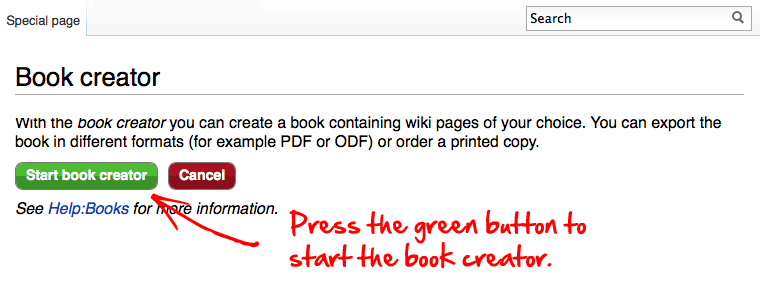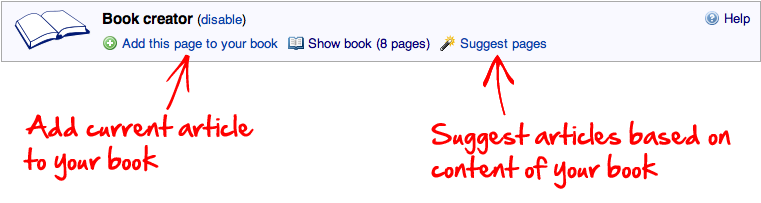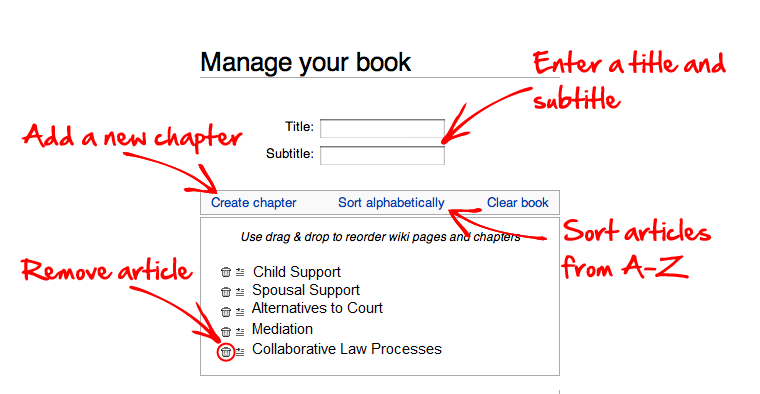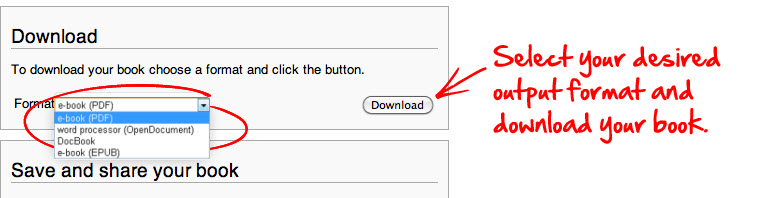Clicklaw Wikibooks Print/Export Guide
From Clicklaw Wikibooks
Revision as of 05:04, 3 April 2013 by Drew Jackson (talk | contribs)
This page shows you how to create a book from Clicklaw Wikibook titles in four easy steps. Books can be created in PDF format or ordered for printing on the PediaPress website. Note that the book creator tool on Clicklaw Wikibooks is still in a beta stage, as we test and refine its functionality. We invite feedback!
Step 1: Enable the "Book Creator" tool[edit]
Step 2: Collect pages[edit]
After selecting a few pages, you can click on "Suggest pages" and you will be presented with a list of pages related to your selection. This helps you to create a more complete book if you want.
Step 3: Review your book[edit]
File:Bookcreatorhelp4.png
Fig. 4: Once you are happy with the pages you have collected, click on "Show book" to manage your book. You can give your book a title and subtitle, change the order of pages, remove pages, or add chapters to distinguish certain sections of your book.